Frequently asked questions
The catalogue is the key to the City of Melbourne Libraries collection. It contains information about items in the collection, including whether an item is out on loan or not. The collection contains items such as books, dvds, cds, games and magazines. Increasingly the collection also contains digital items such as ebooks, eaudiobooks, efilms, emusic, emagazines and databases. The collection includes items in Chinese, Hindi, Japanese and Korean. There are collections for learning English and other languages. There is also a local history collection for the City of Melbourne.
You don't. Login is required to renew items on loan, to place a reservation, and to request a purchase, among other things. If you log in before searching your login details will remain for the duration of your session.
https://librarysearch.melbourne.vic.gov.au/cgi-bin/spydus.exe/PGM/WPAC/CCOPT/RPWD/1
Please contact us if you don't have an email address.
Yes. Login to your account and click on your name and then on current loans. You may renew one or more items. Items that are reserved for others cannot be renewed. You may renew four times with the exception of Hot Pick items which cannot be renewed at all. City of Melbourne Libraries also implemented automatic renewals. This means if your items could be renewed, they will be automatically renewed one day before the due date. Loans will be automatically extended for a maximum of four additional loan periods.
If your charges are $10 or below, there are no restrictions on library services. If the charges are above $10 you will need to pay them or speak to a library staff member.
Yes. Login in to your account and click on your name and then on Dashboard. Click on fines and charges. Select the charges you wish to pay. Click on options/pay. Click on pay selections. Press continue. Enter your credit card details and click submit.
You first need to search the catalogue. Identify the title you want to reserve. Click on view availability, then click on place reservation. Or click on the ‘hamburger’ icon, and then click on place reservation. Or click the little box on the top left, and then select options, then reserve selections. With this last method you can reserve multiple titles at the one time.
You can reserve a maximum of 20 physical items at a time.
A useful technique is to suspend your reservation. This means your reservation will be in ‘limbo’ until a date that you designate. You do not lose your place in the queue. When the designated date arrives your reservation will become active, and you will be notified when the title becomes available. This technique is particularly useful if you go on holidays, or if you want to read or watch a series in order.
To suspend a reservation click on your name, click on dashboard, and click on reservations not yet available. Then click on the 3 dots to the right of the title. Click on edit reservation. Input a ‘suspend until’ date, and click on continue.
Yes you may. There are two options. If you think the item would be suitable for the collection you may suggest it for purchase. Otherwise you may request an interlibrary loan. In this case City of Melbourne Libraries will borrow the item from another library on your behalf.
Under the heading My library or under the heading Can’t find it, click on Suggest a purchase.
You will then need to login to your library account and fill out the form. You will receive an email on the outcome of your suggestion.
You may request 20 items at one time (these are part of your max 20 reservation quota).
Under the heading My library or under the heading Can’t find it, click on Interlibrary loans. Charges apply for some interlibrary loans.
We use Goodreads for reviews.
To view reviews, locate a book in the catalogue, and click on the title to display the full record. If there are reviews you'll see them in a container underneath the record.
You can also add a review. You will first need to create a Goodreads account account using your email address or Facebook or Amazon account. Then you may write reviews on books in the collection. These reviews are shared around the world.
An alert profile is a set of saved preferences. These profiles are scanned as part of the library's overnight housekeeping.
If any new works are added to the catalogue that match your profile, you will receive an alert (email).
To create an alert profile, log into the library catalogue, click on your name in the top-right of the screen,
select Alert profiles > New alert profile > enter your preferences.
To view existing alerts click on Alert profiles > a list of current profiles will appear.
A saved list is a list of titles that you have selected and saved for future use.
You can add or delete titles from an existing list. You can have multiple lists.
To create a list click on your name and select Add new saved list. Give the list a name.
Identify titles for your list. Click the little flag on the right to add the title to your list.
If you want to keep your saved list, log into the catalogue before you create one and it will be added to your account.
This option allows you to save the search criteria used to perform a catalogue search.
To do this, log into the library catalogue, save your search parameters by selecting Save search under the Options menu in your results list.
Saved searches can be reviewed and run again by selecting the View saved searches option from the dropdown user menu.
Please email us at library@melbourne.vic.gov.au.